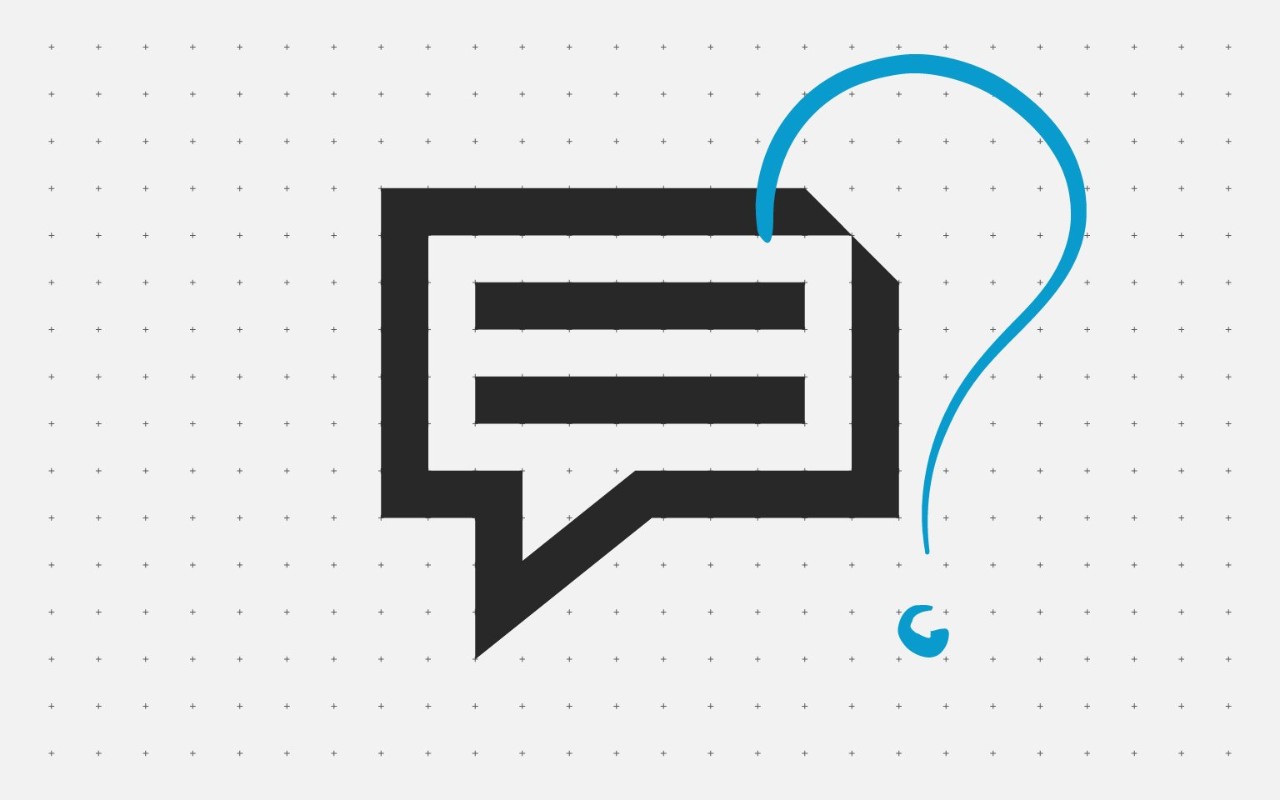Common questions and answers about Kyocera Cloud Solutions
If you still have inquiries, please contact the Kyocera authorized partner in your region
FAQs
Find below information about Kyocera Cloud Solutions
- Kyocera Cloud Print and Scan
- Kyocera Cloud Information Manager
- Kyocera Enterprise Information Manager
Kyocera Cloud Print and Scan is particularly useful for customers that don't want to use local servers for the print management software, and that have multi-site operations.
Kyocera Cloud Print and Scan is easy to setup and use, and allows the users to print from anywhere.
Kyocera Cloud Print and Scan uses only devices licenses, and they come in 2 item codes, based on the duration of the subscription (<3 years, >=3 years)
You can submit a support ticket with Kyocera authorised seller, asking for an NFR license.
You can ask the authorised Kyocera partner in your region to create a KCPS tenant for you, with a trial licenses valid for up to 60 days.
In the KCPS portal, you can find an "i" icon on the top right corner. The manuals are also available on https://www.kyoceradocumentsolutions.eu/en.html
The user cannot login to KCPS from the device panel
With KCPS mobile app, you can authenticate and send the print from the mobile. Scan and Copy functions are not yet supported.
The user will receive an email with a link to KCPS portal, where they can login and download the scan job.
If not released, the print job will be deleted after 7 days (by default). This can be changed anywhere from 1-28 days if needed.
The file size to print is limited to 500 MB
From your desktop and the panel of your MFP you can print any file format;
From your 3rd party cloud storage, by accessing the device panel of the MFP you can print files in PDF, JPEG and TIFF
You can make the KCPS client as a default screen from the system menu (Common settings --> Default Screen --> Change --> Select KCPS application --> OK).
You can click on the home button to go the native device panel. To go back, simply click on the KCPS icon.
You can 1) connect to Azure AD or 2) create local users by import via CSV file and/or add them manually
This is an option available, and can be setup by the customer admin. Go to Org Profile --> Device Client --> Allow print without KCPS (Yes/No)
English, German, Spanish, French, Italian, Turkish, Japanese, Traditional Chinese, Korean
Username and Password, PIN Code, ID card and mobile authentication (BLE and NFC supported by Kyocera card readers)